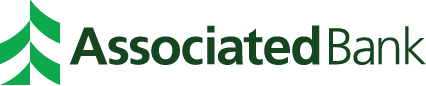FAQs about Associated Bank Digital
Have questions about digital banking? Find the answers here.

We’ve listened to your suggestions to make Associated Bank Digital¹ more convenient, secure and easy to use. To help you more easily manage your Associated Bank accounts, we’ve compiled some commonly asked digital banking questions you might have.
FAQs about Associated Bank Digital
What should I do if I forgot my username or password?
Instead of guessing or making multiple attempts (which could cause you to get locked out), click on “Forgot Username” or “Forgot Password” to reset or recover your credentials. To walk you through the steps, we also have demos for your mobile device or computer.
Tip: If you expect a security passcode but don’t receive it, use an alternate verification method—if you tried text, try using the voice option instead (or vice versa).
How do I change my username or password?
The first time you sign in after the upgrade, you’ll need to use your existing username and change your password. Passwords can be almost anything, but don’t include part of your username, or first or last name. Your password also needs to include ALL of the following:
- At least 9 characters
- An uppercase letter
- A lowercase letter
- A number
- An allowable character; these special characters are allowed: ! @ $ % & * ?
If you want to change your username, or change to another password later, sign into digital banking and select the “profile picture icon” in the upper right. Then select “Profile” then go to “Security” to update your username or password. From here, you can also change your passcode destination (the number where we send your one-time security passcodes).
I didn’t receive my security passcode to sign in. What should I do?
If you expect a security code but don’t receive it, try an alternate verification method—if you tried the text method, try using the voice option instead (or vice versa). Remember, we’ll never call to ask for your passcode, so don’t share it with anyone.
How do I sign up for paperless statements?
You can sign up in either mobile or online banking.
If you’re using mobile, sign in to the Associated Bank Digital app on your device. Select the account you want to enroll in paperless and click “Go Paperless.”
If you’re using online banking, sign in, select “Accounts,” then “Manage Document Delivery.”
How do I view my account or tax statements?
If you’ve signed up for paperless statements, you can view them (as well as account notices) in either mobile or online banking.
Mobile: Sign in to the Associated Bank Digital app on your device. Tap “More,” then “Documents” to select the type of document you’d like to view and the account for which you’d like to view documents. Tap “View Statement” on the account you choose. Tap the download icon next to the document you’d like to view. Once the statement is downloaded, you can open the file on your device. How you access the file may vary by mobile device; it will likely be downloaded to the “Downloads” folder in your files app.
Online: Sign in to online banking and select “Documents” in the top navigation. Select the document type you’d like to view, then the account for which you’d like to view it. Click “Download PDF” for the document you’d like to view. Once it’s loaded, click “View PDF.”
Why can’t I get a third-party financial program (such as Mint® or Robinhood®) to work with your site?
If you’re trying to use a third-party app or program and receive an error message, it’s most likely not compatible with our online and mobile banking for security reasons. You may need to reestablish connections to Associated Bank through your third-party financial application. Once you’ve received and entered our multi-factor authentication code, your services should connect and begin to work again.
How do I update my address or phone number in digital banking?
Sign in to Associated Bank Digital. Under the profile picture icon at the top right, select “Profile.” From there, you can update your mailing address, email address and phone number. To walk you through the steps, we also have demos for your mobile device or computer.
Note: To make sure you receive important notifications, be sure you have the correct/updated phone number in the Security section under “Profile.”
How do I accept or send a Zelle®² payment?
To accept a payment, if you’ve already enrolled with Zelle®, there’s nothing you need to do; the money will go directly into your bank account. To send a payment, select “Send Money with Zelle®” in either mobile or online banking.
For complete information on enrolling and sending or receiving payments from those you know and trust, click here to learn more about Zelle®.
Can I set up alerts?
Associated Bank Digital lets you easily set up and customize alerts, including push notifications, emails or texts for account activity like deposits and balances. You’ll always receive security alerts automatically. Click here to learn how to set up and review your alerts or watch our demos for setup instructions for mobile or your computer.
How do I make a mobile check deposit?
You can quickly and easily deposit checks into your accounts with the Associated Bank Digital mobile app. Learn how to make mobile deposits with your device.
How do I set up bill pay?³
Associated Bank Digital lets you quickly pay bills on your computer or mobile device. Learn how to set up and use bill pay, including helpful demos for managing payees and making payments.
Why do my checking and savings transactions display differently?
To make it easier for you to view your financial activity, transactions posted on your checking and savings accounts are now automatically categorized, with clearer descriptions and merchant names.
- Categories can’t be customized at this time, but we continue to fine-tune how they are assigned. We’re also working on providing the option for you to manually adjust categories.
- Search for transactions by category with the search bar above the transaction list. Simply enter the desired category, then select the option to search in all fields.
- Match transactions in digital banking with your statement by clicking on an individual transaction to see details; the details will show how the transaction will appear on your statement.
Can I lock and unlock my debit card in digital banking?
Yes, quickly lock and unlock your personal or business debit card anytime—or report it lost or stolen and order a new card—through digital banking. From your account details page, use the Card Controls option.
- What does locking my card do? Locking your debit card helps safeguard your account by preventing any new purchases or ATM withdrawals on your card. Pending and recurring transactions will still be processed.
- How long does it take for a lock or unlock to happen? When you lock your card, it’s immediately blocked from making any new purchases or ATM withdrawals. Likewise, when you unlock it, it’s available for use right away. Any recurring transactions on the card will continue to process.
- Is locking my debit card the same as reporting it lost or stolen? No, if your card is lost or stolen, use the “Report card as lost/stolen” option. You don’t need to lock your card before you report it as lost or stolen.
- My wallet is lost/stolen. What should I do? You should report your debit card as lost or stolen right away. If your ID is missing, call Customer Care or visit us at an Associated Bank location as soon as possible. We’ll help you through any extra steps to help make sure your information is safe. Remember to also report any credit card that’s missing by calling the number on your latest statement.
- What should I do if I see transactions I don’t recognize? Call us as soon as possible at 800-236-8866 to open a dispute for any charges you don’t recognize.
- If I report a card as lost or stolen, do I get a new card? Yes, if you report your card as lost or stolen through digital banking, you’ll order a new card. You’ll be able to choose home delivery (7-10 days) or schedule an appointment to get your new card at a branch (same-day appointments may be available). Your new card will have a different number.
- What happens to recurring transactions when I report my card as lost or stolen? Some recurring transactions will continue to process so we recommend you review them and contact the merchants directly. If you have questions or need help, feel free to contact us first.
- Can I manage all the debit cards tied to my account? Yes and no. Some cards won’t show in Card Controls because of the account type. Note that if your debit card has the same number as a joint account holder's card (such as your spouse), both cards will be impacted if you lock or unlock it, or report it as lost or stolen.
- Who can access Card Controls for a business debit card? Card controls are available for most small businesses; non-profit organizations don’t currently have this feature available. Only primary account holders are able to lock and unlock a business debit card or report it as lost or stolen.
What is Activation Zone?
Activation Zone is a feature in Associated Bank Digital that makes it faster and easier to get the most from a new checking account. It includes quick options for setting up direct deposit, transferring cash and ordering checks.
- How do I get Activation Zone in my digital banking? Whether you’re new to banking with Associated Bank or a long-time customer, you’ll automatically receive the Activation Zone option in your digital banking when you open a new Access, Balanced or Choice Checking account. You can open the account online or in a branch. If you open more than one new checking account, each account will have its own Activation Zone.
- How long does Activation Zone appear? Does it stay until I complete all the activities, or will it go away? Activation Zone will automatically be available after you open a new personal checking account and sign into digital banking. It will be available for 60 days, and you can skip any step you choose not to complete. If you don’t finish all the activities within 60 days, you can always do them manually later.
- What if my company doesn't appear for direct deposit? If your employer doesn’t show in the Activation Zone search option, you’ll need to fill out this Direct Deposit Form and provide your account and routing numbers to set up direct deposit. Note that government payments (such as Social Security) are not available through Activation Zone at this time.
- I transferred money into my checking account; why isn’t Activation Zone marking that step as complete? For Activation Zone to mark the transfer step as complete, you’ll need to reach $1,000 in the new account. You can skip this step if you don’t want to wait to meet the $1,000 threshold.
What is Adie and how can it help me?
Adie is a virtual assistant available exclusively within Associated Bank Digital. It’s an automated feature that helps you find answers to your banking questions more quickly—and it’s 24/7/365.
- Where do I find Adie? Once you’re signed into digital banking, go to the chat search bar at the top in the mobile app, or bottom right corner from your computer. Adie is not available through the Associated Bank website—only in digital banking.
- How do I use Adie? Chatting with Adie is a little like texting a friend (except that she’ll never leave you on “Read” without replying). Simply enter your question in the chat and Adie will automatically reply with the answer—often with several options to help guide you to the information you need. Try to ask one thing at a time and keep it short and simple, such as What’s my routing number, Find ATM or Update my profile. If you ever get an answer that isn’t what you wanted, try rephrasing your message.
- Can Adie help me with my accounts? Yes and no. At this time, Adie can respond with general answers to questions about checking, savings and credit card accounts. However, she can’t access your accounts or perform actions on your behalf, such as making a transfer between accounts.
- Is Adie a real person? No, Adie is a virtual assistant that uses a secure type of artificial intelligence (AI) and natural language processing to provide answers to common banking questions. You may be familiar with this kind of feature from working with other service providers, and if you’re not, we encourage you to give it a try! If you prefer to speak with a person, you’re always welcome to call our Customer Care team or visit a branch.
- Is Adie secure and confidential? Yes, Adie is available only through our digital banking services, which means you have the full confidence of our authentication process behind every chat. Note that conversations are recorded for quality assurance (much like when you call most customer care centers) and to help us improve our services.
Associated Bank Digital for business
How do I sign in for the first time?
- Go to AssociatedBank.com or download the Associated Bank Digital mobile app.
- Enter your existing business username and password.
- Use multi-factor authentication (one-time passcode) and create a new password. (If you no longer have access to the phone number(s) listed in this step, please call our Customer Care team at 800-236-8866.)
- If applicable, update your email address.
- Accept the terms & conditions.
- Review your contact information.
What do I need to do after signing in the first time?
- Confirm your recurring transfers.
- Set up your alerts.
- Re-establish any entitlements by adding secondary users (such as employees or your accountant).
- Note: You will need a mobile number and email for each secondary user. Once set up, you will need to provide each secondary user their username and temporary password.
- Confirm account nicknames.
What new capabilities am I getting with Associated Bank Digital?
- Manage your personal and business accounts with a single sign-in.
- Add users (such as your accountant) to your business profile.
- Stay informed with enhanced alert options (including push, text or email).
- Use debit card controls to lock or unlock your card anytime.
- Move money with ease using Bill Pay, external account transfers and Zelle® for business.
- View business credit card information with a couple taps.
Where can I go for help?
- Visit our Demo Center for step-by-step instructions on how to do things like:
Call 800-236-8866
Midwest-based Customer Care,
Monday—Saturday
Associated Bank does not charge a fee to download our digital applications; however, transactional fees may apply. Carrier message and data rates may apply, check your carrier’s plan for details. Visit AssociatedBank.com/disclosures for Terms and Conditions for your service. (1406)
U.S. checking or savings account required to use Zelle®. Transactions between enrolled users typically occur in minutes. You must be at least 18 years old to use Zelle®. Visit AssociatedBank.com/disclosures for Terms and Conditions for your service. (1302)
Some services within the bill payment service have service charges. Please refer to the Business Fee Schedule or the applicable Checking Product Disclosure for details. (1276)
Zelle® and the Zelle® related marks are wholly owned by Early Warning Services, LLC and are used herein under license. (1305)
Always be on the alert for scam emails, texts or calls attempting to impersonate Associated Bank. If you notice anything suspicious, never reply to the sender or give the caller information; contact our Customer Care team or visit the Security Center for more information. Remember, we’ll never call to ask for your passcode. (1421)